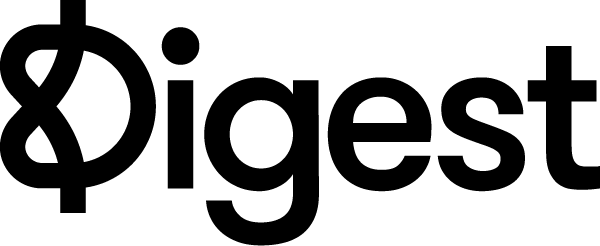The Digest newsletters feature allows you to receive all of your newsletters in Digest by subscribing to them with your Digest email address.
You may already subscribe to many newsletters, so instead of having to re-subscribe to them with the Digest email address, you can instead forward them from Gmail to Digest instead.
1) Locate your Digest email address by clicking on Newsletters at the top of your account. Copy it.
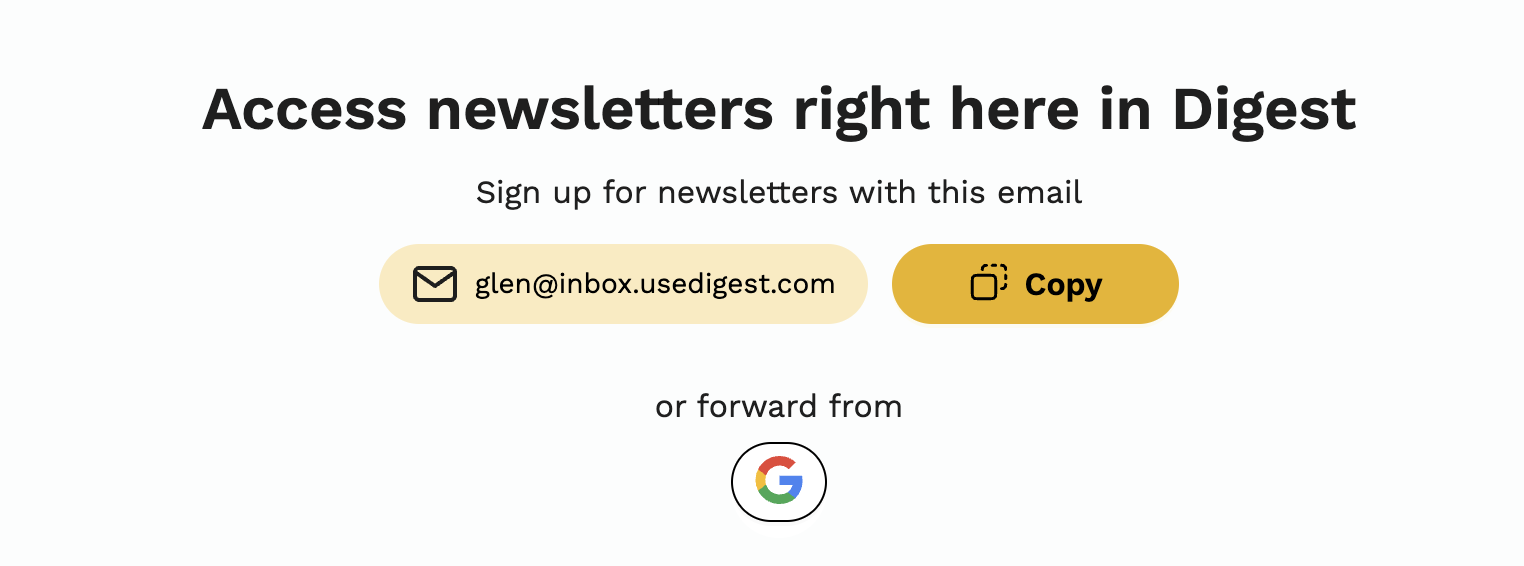
2) Login to Gmail. Go to Settings > See All Settings > Forwarding and POP/IMAP, or click here.
3) Click on Add a forwarding address. Input your Digest email address. Click Next. Then click Proceed.
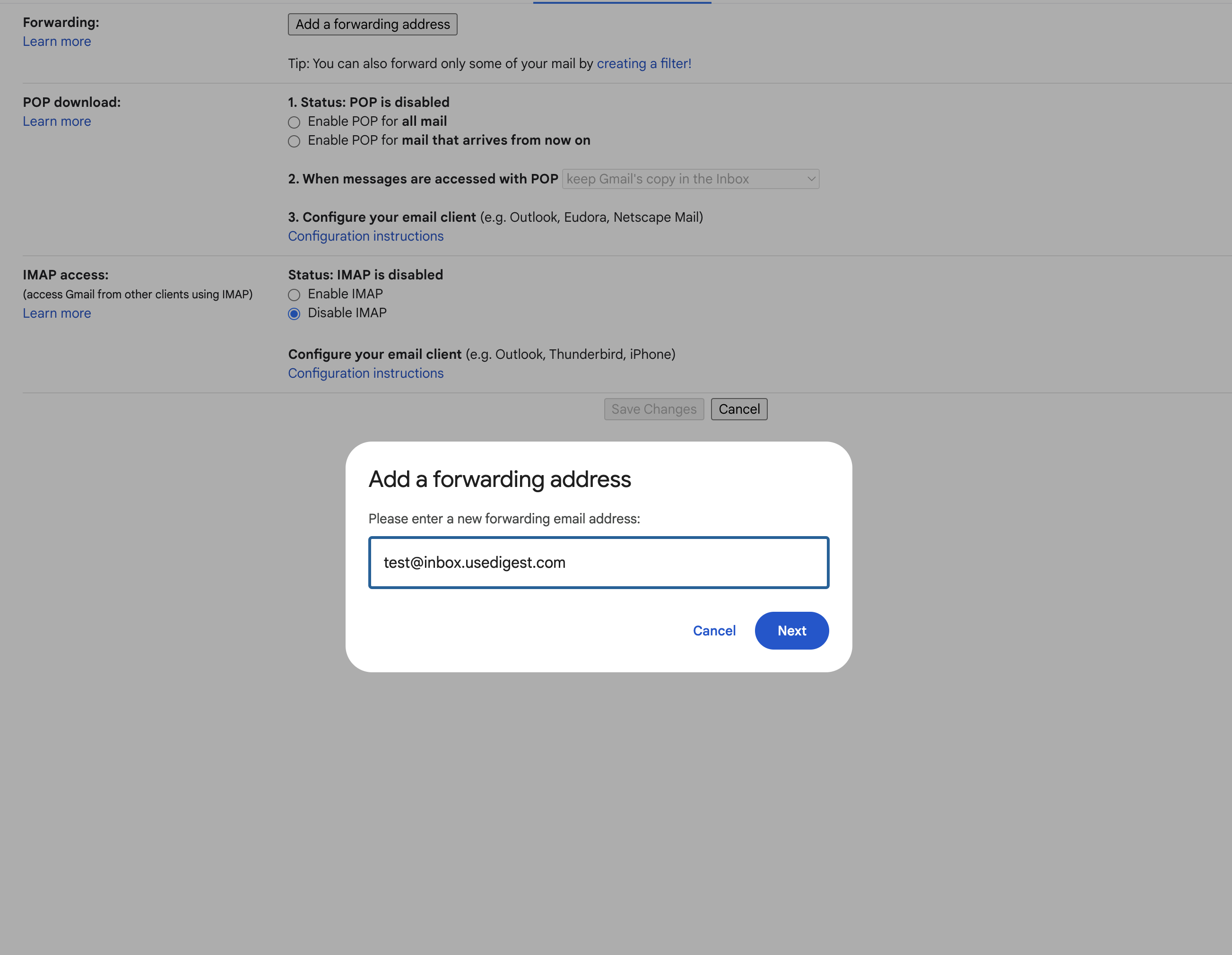
4) Go to your Digest newsletters page and find the confirmation email from Gmail. Click the link in the email to verify.
5) Next, we need to setup forwarding options. Click on a newsletter in your Gmail inbox, and then click on the 3 dots on the right side and go to Filter messages like this.
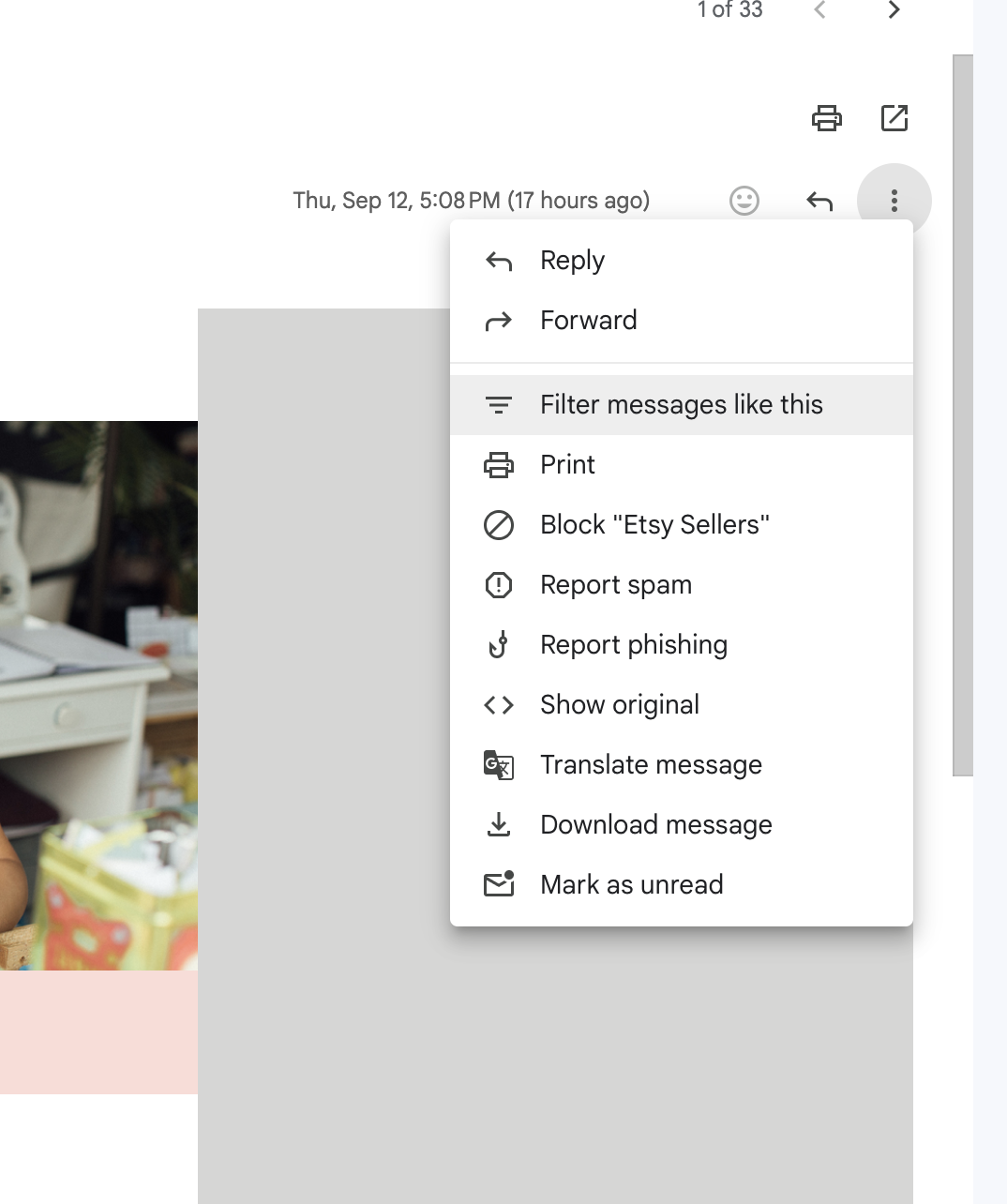
6) Gmail will automatically add this senders email address into the From field. Click Create Filter.
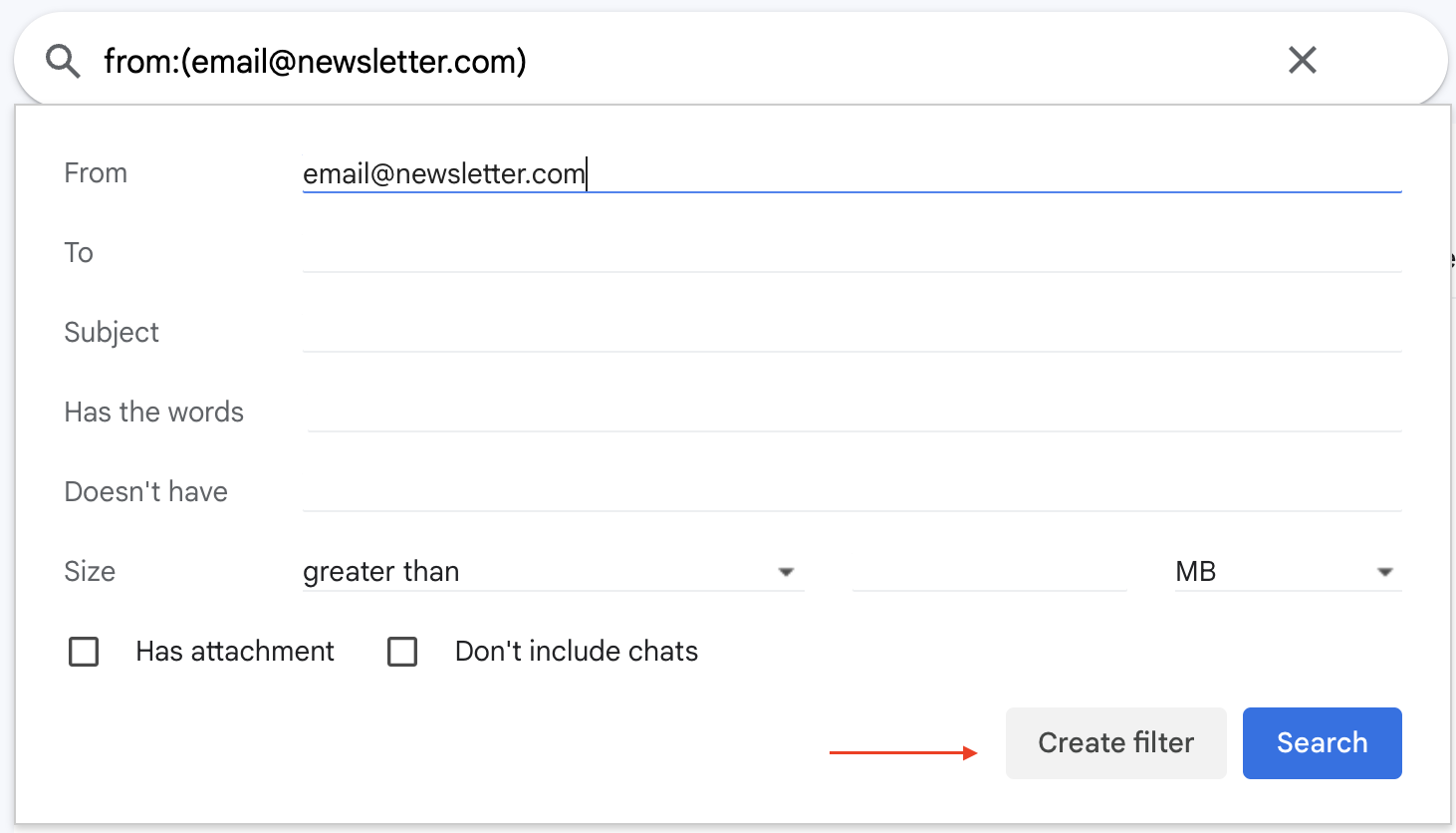
7) Choose these options to forward it to Digest:
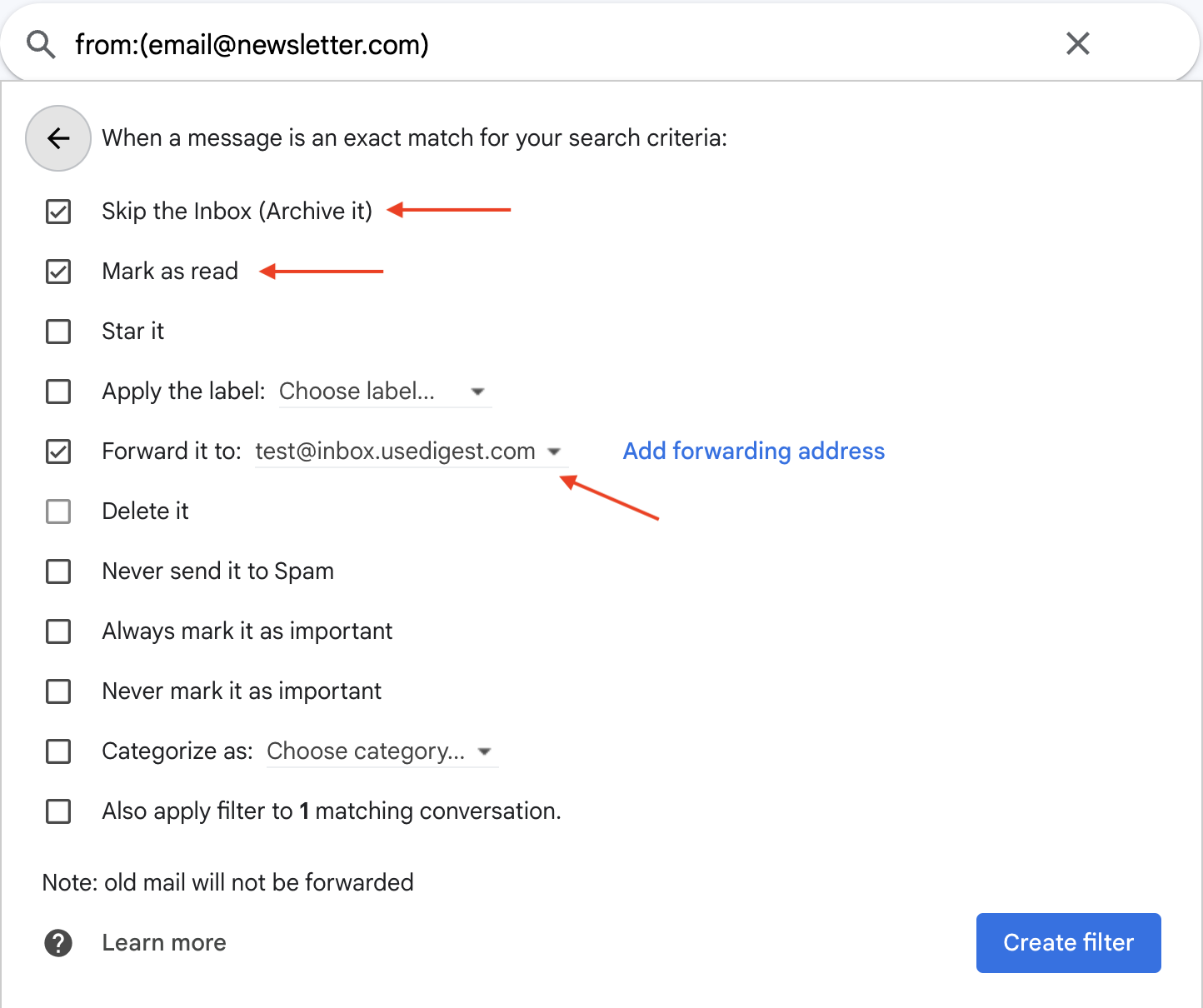
8) You're all set. This newsletter will now get forwarded to Digest. For any other newsletters you receive in Gmail, just repeat the steps above to forward it to Digest.